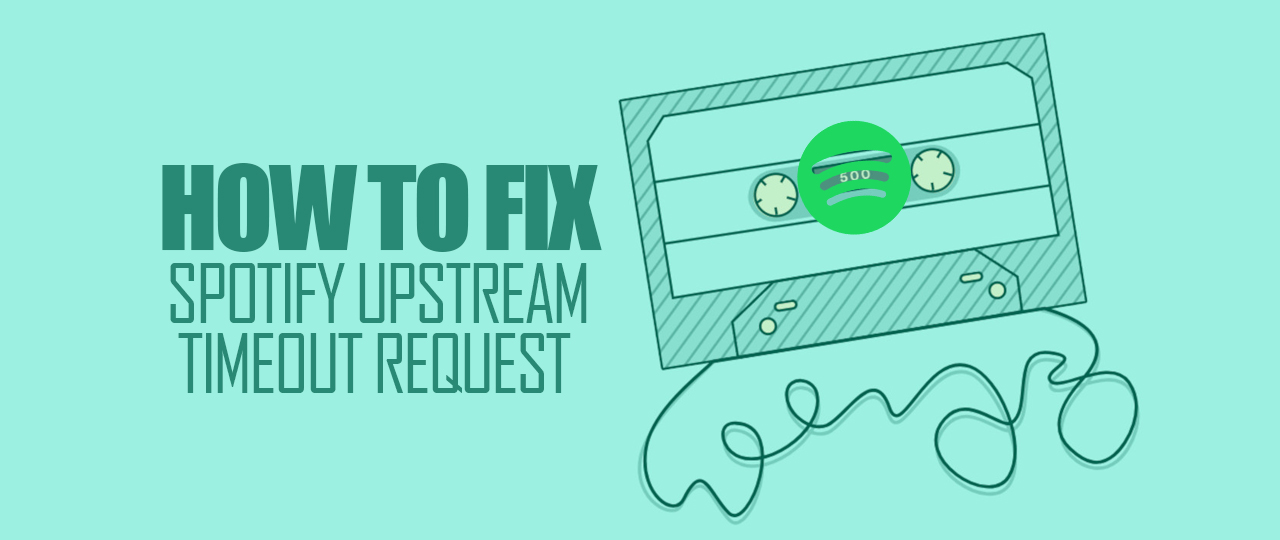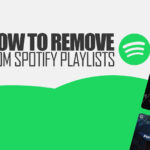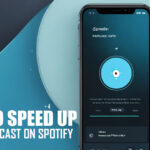How to Fix Upstream Request Timeout Spotify
Spotify allows music enthusiasts instant access to endless jams across all genres imaginable. However, like any app, it occasionally falls victim to crashes and error messages – an inevitable annoyance.
The “Upstream Request Timeout” error message specifically plagues many Spotify listeners accessing tunes through a web browser. You queue up your favorite tracks, ready to rock out, only to have that pesky alert interrupt your groove. Don’t worry; there are a couple of easy fixes to show that error the door for good.
In this guide, we’ll get into why that frustrating Upstream Request Timeout keeps appearing on Spotify and how to show that error the door once and for all. So let’s get started!
What Causes the Upstream Request Timeout Error on Spotify
Like with most tech issues, the first step toward solving this Spotify error is understanding why it’s happening.
Typically, this error relates to a communication breakdown between a device and Spotify’s servers when streaming via a browser. Instability in a home Wi-Fi connection or internet service usually serves as the primary culprit. Dropped signals or disrupted data transfer can lead to this type of timeout alert.
Another likely possibility here is that the Spotify server is facing some sort of outage usually happens in spotify beta features. If that’s the case, listeners simply have to wait for tech teams to address the problems.
In general, timeout errors don’t tend to last too long before engineering teams implement solutions. With countless users demanding flawless music streaming, Spotify is motivated to rapidly pinpoint and resolve any emerging server-side bugs. A short disruption is often a small price to pay for an otherwise smooth listening experience.
How to Fix Spotify Upstream Timeout Request Error
As we said earlier, this error usually comes up only when you’re using Spotify via a web browser. So the easiest fix for this issue is to simply use Spotify through the Spotify Desktop or Mobile app.
However, if you don’t want to, here are the things you can try to fix this error on Spotify. Go through these steps one by one until the issue stops coming up.
- Close your browser, restart your PC, and try launching Spotify again.
- Check the Spotify Server Status. A quick Google search should let you know if the servers are down. If the servers are down, then you need to wait until it gets fixed.
- Reset your network. If the servers are fine, then resetting your network should fix the problem.
- Check if there’s any VPN running in the background. VPN can often mess with your connection to Spotify.
- Clear your browser cache. This should also get rid of any other network issues you might be facing with the platform, like slow streaming or slow loading.
The Bottom Line
The Spotify upstream request timeout error isn’t a complex problem to troubleshoot. Yes – it can be frustrating to deal with it at times, but now that you know how to fix it, you should have no problem getting back to your jams.
We hope our guidelines can help you get back to your favorite music on Spotify. Happy listening!